Versão mais recente do IB Gateway
SOFTWARE IB GATEWAY
Esta versão da plataforma IB Gateway está disponível somente para desktop.
Clique no botão abaixo se quiser saber mais sobre nossas soluções de negociação para dispositivos móveis.
Versão mais recente do IB Gateway para Windows
Etapa 1: clique no botão Baixar para iniciar a instalação do IB Gateway e ver as instruções de download/instalação.
Etapa 2: quando a instalação for concluída, clique no ícone do IB Gateway na sua área de trabalho para iniciar sessão.
Instruções de instalação do IB Gateway

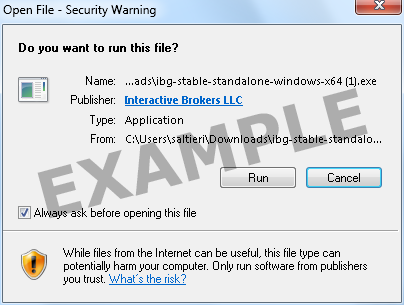
Clique no botão "Executar" para iniciar o download.

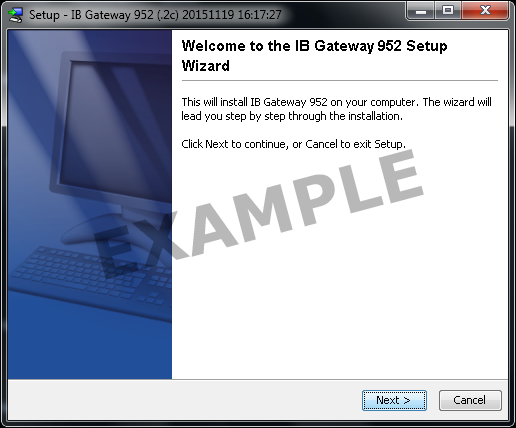
Use o Assistente de Configuração para concluir a instalação.
Quando a instalação for concluída, um ícone da API será instalado na sua área de trabalho.


Instruções de instalação do IB Gateway
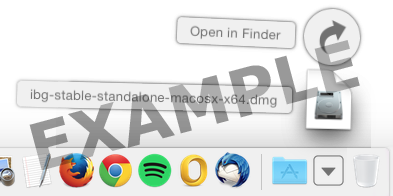
Clique na pasta Downloads para ver a lista de arquivos disponíveis e clique duas vezes no arquivo ibg-.dmg para abri-lo.
Caso a pasta Downloads não esteja no seu Dock, você pode localizá-la em Macintosh HD > Usuários > seunomedeusuário > Downloads

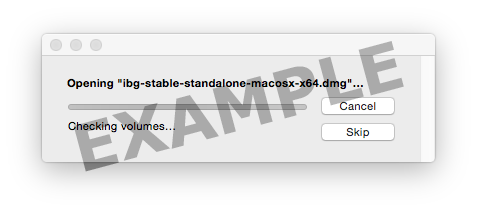

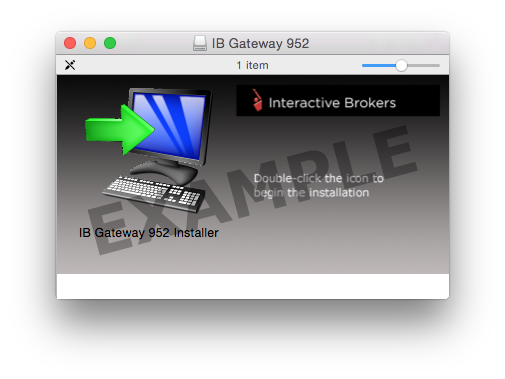
Clique duas vezes no ícone do Trader Workstation para iniciar a instalação.

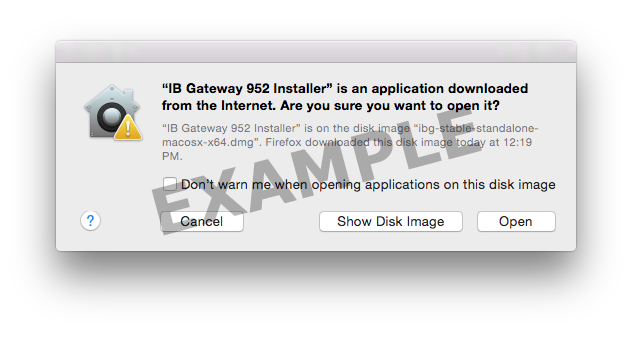
Clique em "Abrir" para confirmar e iniciar a instalação.
Um ambiente de tempo de execução proprietário (Java Runtime Environment) está incluído neste pacote e pode levar algum tempo para ser instalado – aguarde!
O Assistente de configuração será exibido quando a instalação for concluída.

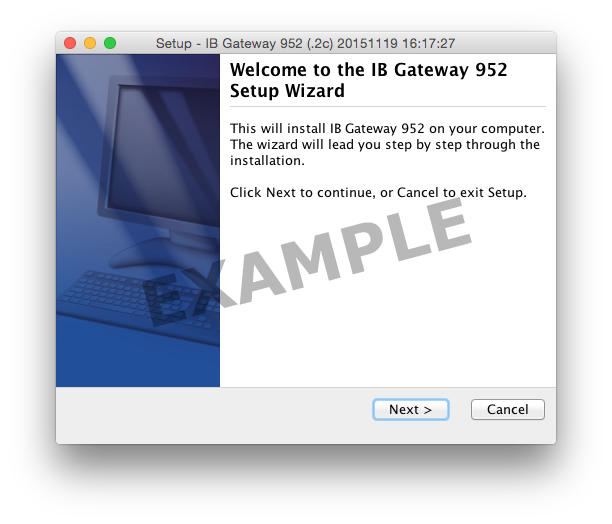
Use o Assistente de configuração para concluir a instalação. Quando a instalação for concluída, um ícone da API será instalado na sua área de trabalho.
Também é possível iniciar o software IB Gateway a partir da pasta do Trader Workstation, localizada em Macintosh HD > Usuários > seunomedeusuário > Aplicativos > Trader Workstation.

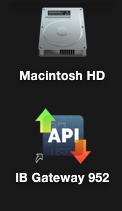
IB Gateway Installation Instructions
These instructions may vary slightly based on your personal settings.
Step 1
Click the button to download the Latest version of the IB Gateway.
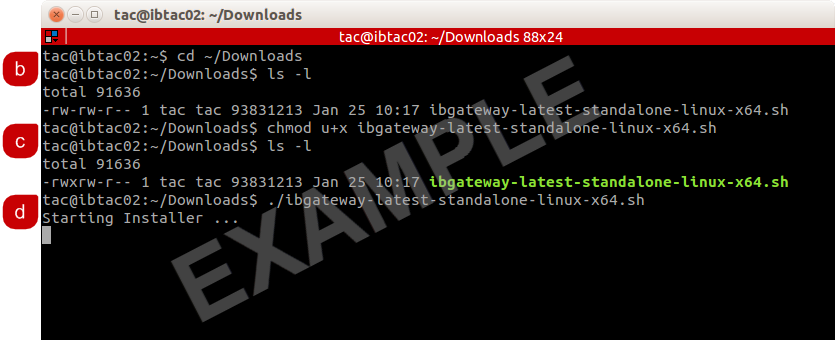
a.) Open Terminal (Ctrl+Alt+T on most distributions).
b.) Navigate to the directory where the installer was downloaded and confirm it is installed:
$ cd ~/Downloads
$ ls -l
c.) Make the installer executable by typing: "chmod u+x" before the filename and confirm:
$ chmod u+x ibgateway-latest-standalone-linux-x64.sh
$ ls -l
d.) Run the installer to start the wizard by typing "./" before the file name:
$ ./ibgateway-latest-standalone-linux-x64.sh
Step 2
Use the wizard to install Standalone TWS
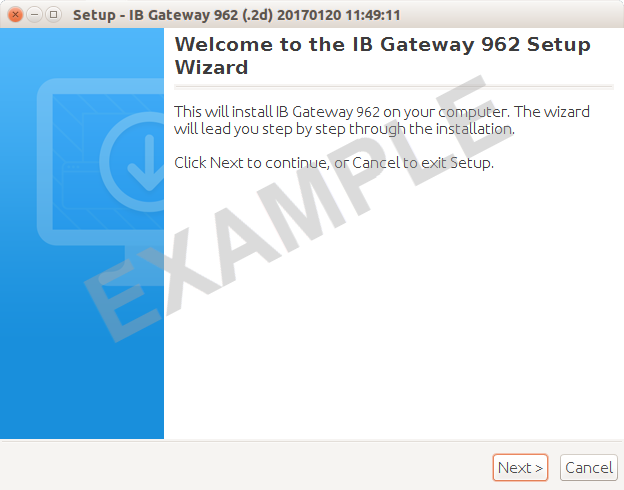
Click the "Next" button on the Setup Wizard to extract files.
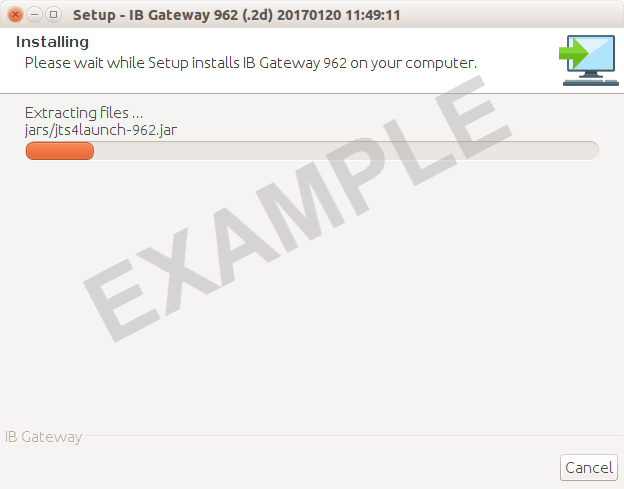
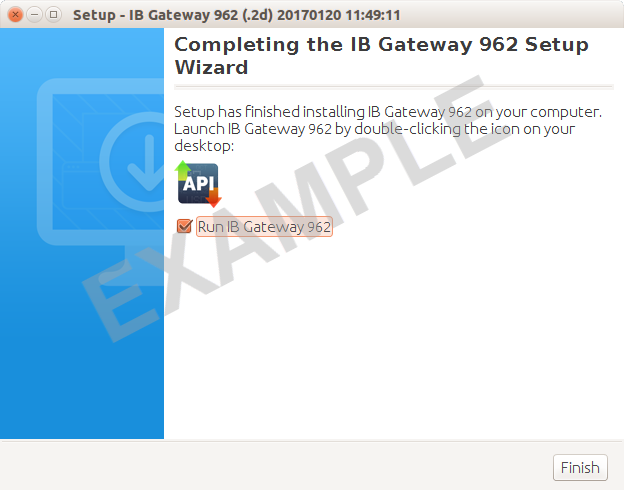
Check the "Run IB Gateway" checkbox and click the "Finish" button to launch the IB Gateway and log in now.
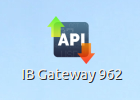
A new IB Gateway icon is now on your desktop. Going forward to login to the IB Gateway, double-click the icon and enter your username and password.
IB Gateway Installation Instructions
These instructions may vary slightly based on your personal settings.
Step 1
Click the button to download the Latest version of the IB Gateway.
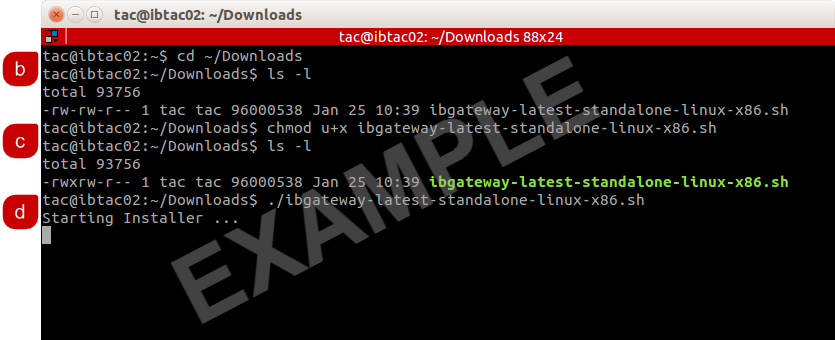
a.) Open Terminal (Ctrl+Alt+T on most distributions).
b.) Navigate to the directory where the installer was downloaded and confirm it is installed:
$ cd ~/Downloads
$ ls -l
c.) Make the installer executable by typing: "chmod u+x" before the filename and confirm:
$ chmod u+x ibgateway-latest-standalone-linux-x86.sh
$ ls -l
d.) Run the installer to start the wizard by typing "./" before the file name:
$ ./ibgateway-latest-standalone-linux-x86.sh
Step 2
Use the wizard to install Standalone TWS
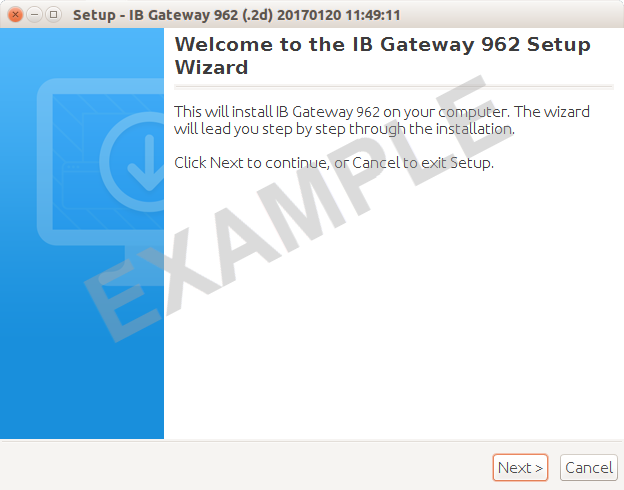
Click the "Next" button on the Setup Wizard to extract files.
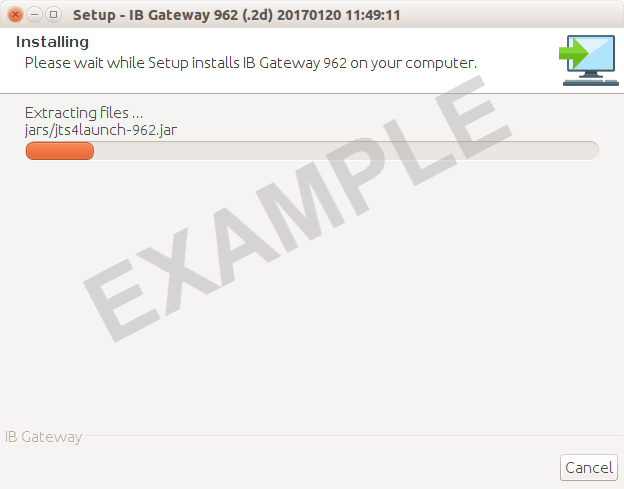
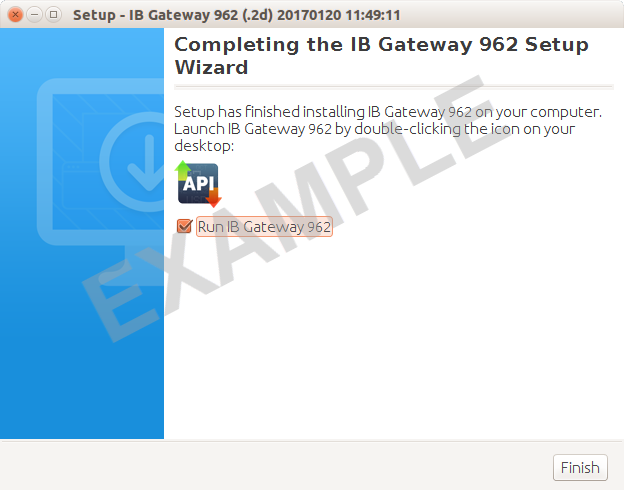
Check the "Run IB Gateway" checkbox and click the "Finish" button to launch the IB Gateway and log in now.
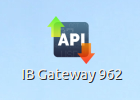
A new IB Gateway icon is now on your desktop. Going forward to login to the IB Gateway, double-click the icon and enter your username and password.
Instruções de instalação do IB Gateway

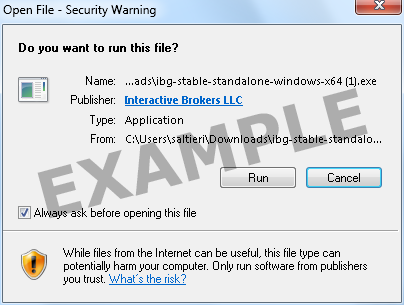
Clique no botão "Executar" para iniciar o download.

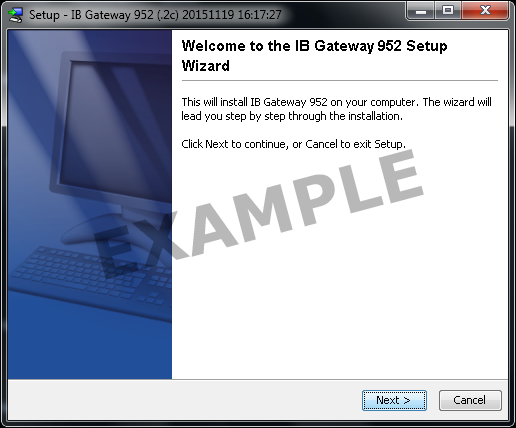
Use o Assistente de Configuração para concluir a instalação.
Quando a instalação for concluída, um ícone da API será instalado na sua área de trabalho.

